Importing Triton 'kmp' Multi-samples to pa
The Basics
Copy your named sample Folders to a usb stick
Press the keyboard Sample button
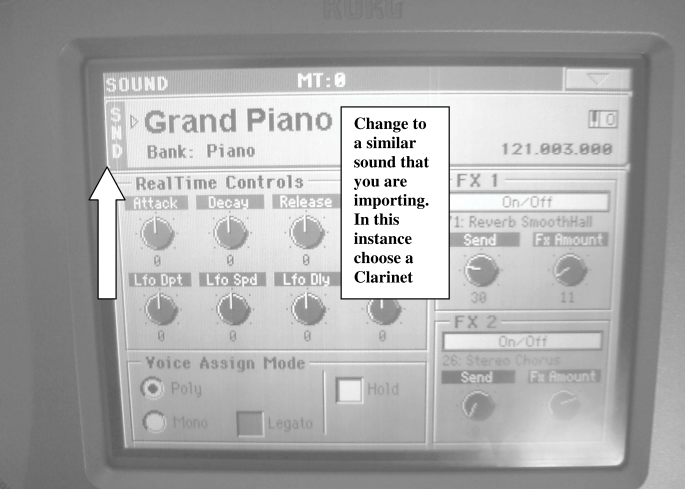
Press the red 'Record' button on the screen rim
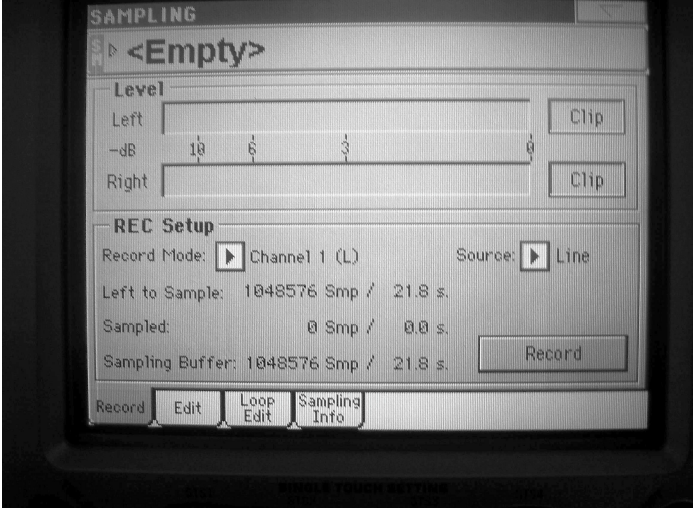
Press the screen menu button [upper right screen pull down]
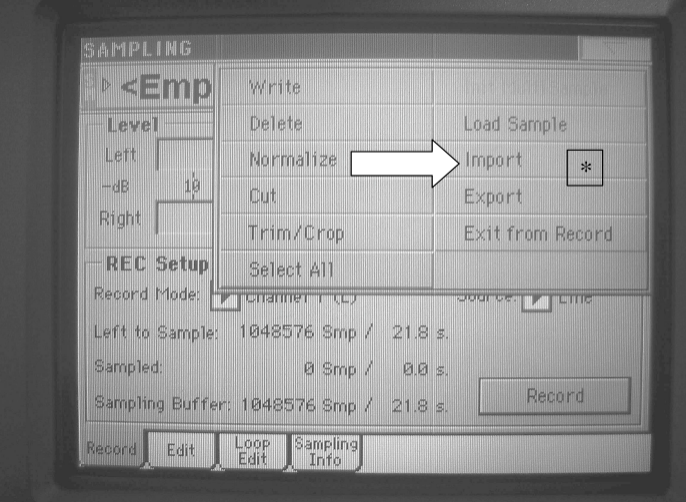
Press 'Import' not the 'Load' option - Navigate to your sample folder and open
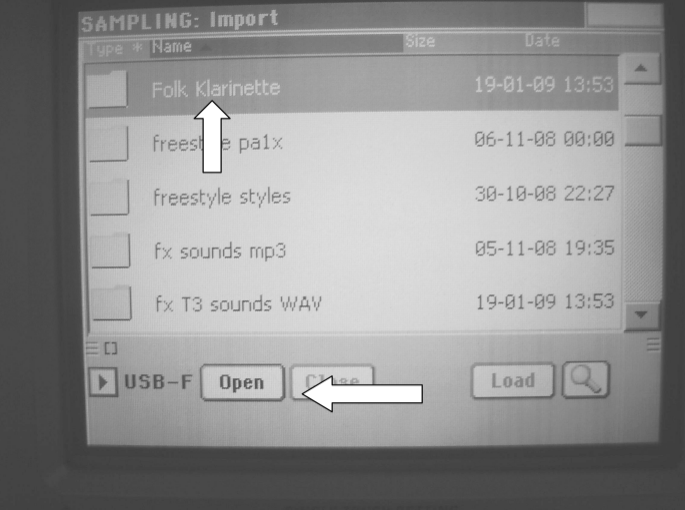
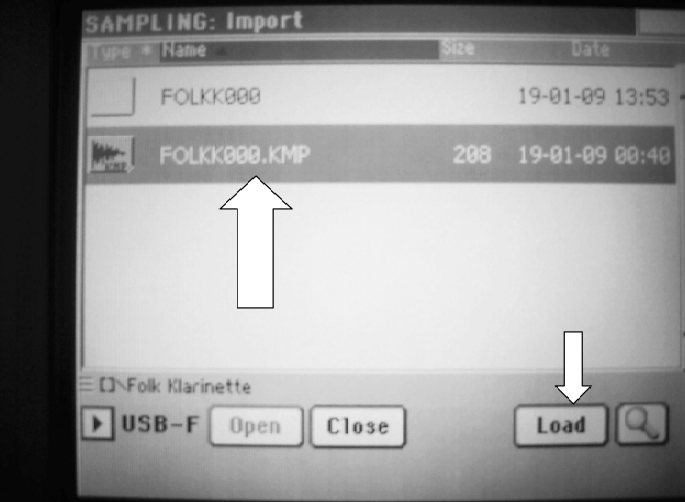
Open until you see the 'kmp' file [multisample] Press 'Load' - Press 'Screen Menu' again and press 'Exit' - press 'Yes'
Editing the 'new' sample in 'sound mode'' - Top left of the screen is a small button that says SND

Select a similar sound in one of the pa Banks to use as a Template. Play any key and you will hear the chosen sound - not the new sample that you just imported. Press the Menu button on the keyboard - not the screen. Press 'Basic' on the screen.
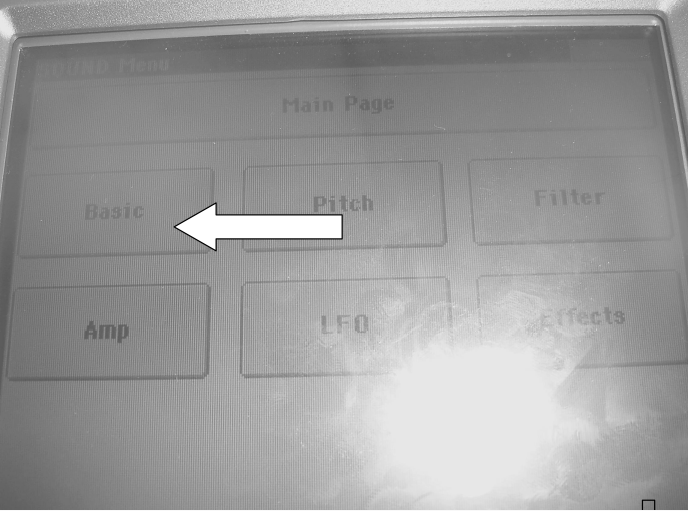
Changes to Screen below. Change OSC count to '1'
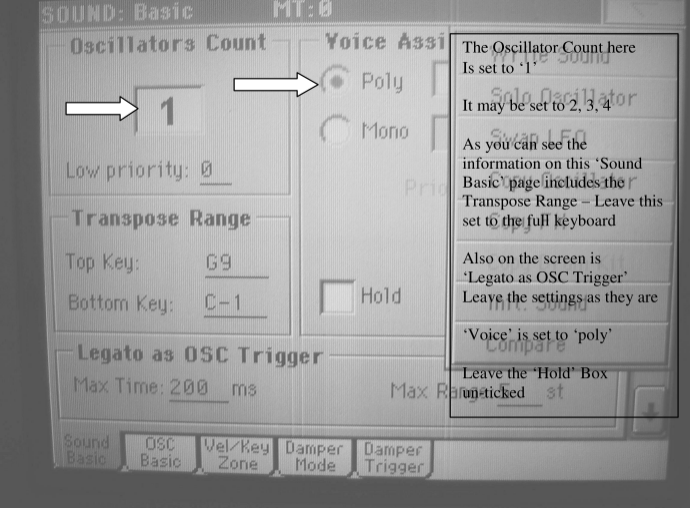
Press 'OSC' Basic Tab
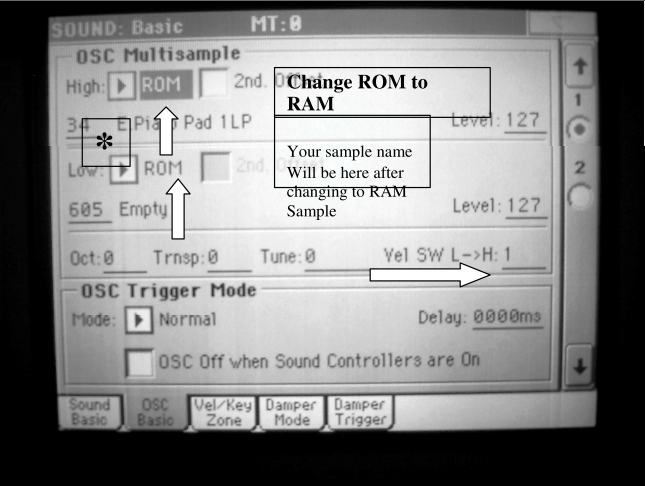
Top of the screen change the high 'Rom' to 'Ram' - Now it will show your sample name. Same page below right, change the 'Vel SW L->H: to '1' to enable just the one sample to play. Press the keys, This is the new imported sample. Press Vel/Keyzone tab - Change Velocity Zone to 127 if necessary to ensure the sound plays at all velocities.
Changing the new sound: Press page Menu - Press 'write sound'
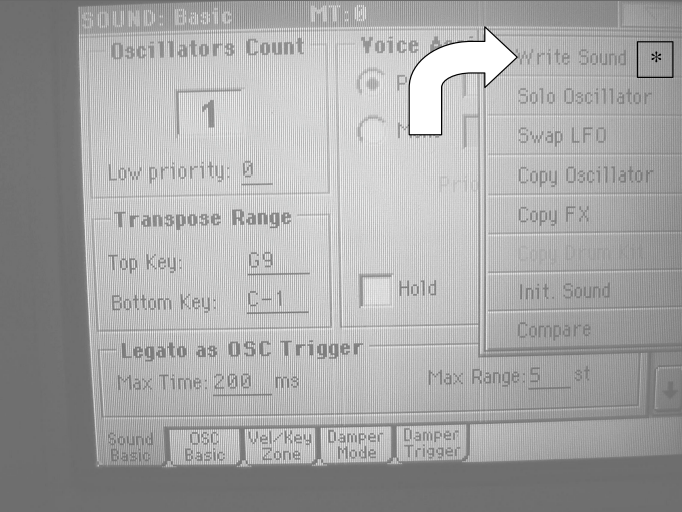
Press the 'T' [text] Button - Name your new sound - > OK
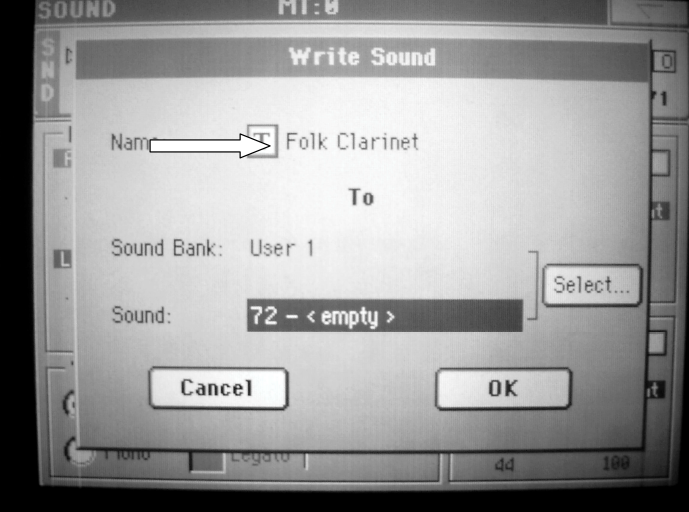
Press 'Select' for your preferred location in chosen User area 1 or 2 - You can choose an empty slot or overwrite a previous slot for a sound you do not wish to keep.
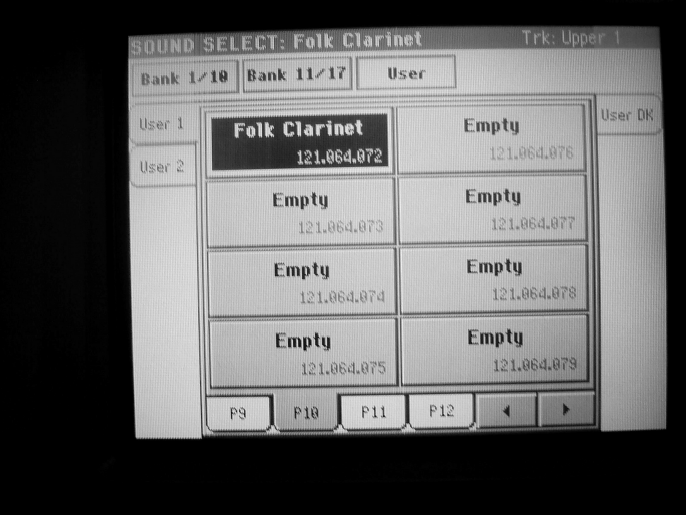
Further editing of your new sound.
You now have a basic sound ready for further editing and further editing can be done in 'Sound Mode'. Press the 'Sound' button on the keyboard to bring it onto screen, select your 'sound' and alter the various parameters and listen as you work. If you do something you don't like and can't quite get it back then you can simple leave 'sound mode' by pressing the 'style play' button on the keyboard. Nothing will be changed. If you like your changes then go to 'Screen Menu' and 'Write' sound.
By selecting a 'factory' sound to base your new sample on the programming associated with the original will be present in your new sample sound. Be careful in your selection in that it has attributes that are suitable to your new 'sound'.
TUTORIAL link to Download below:

|
importing triton samples help.pdf Size : 8318.854 Kb Type : pdf |